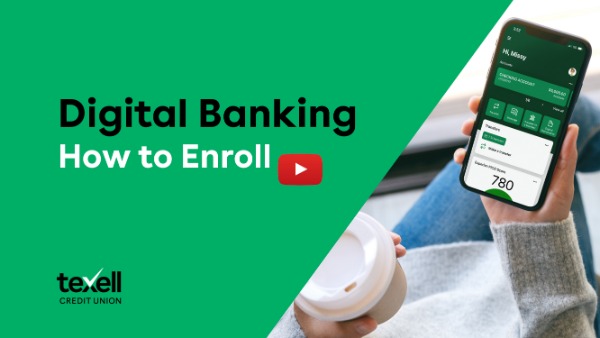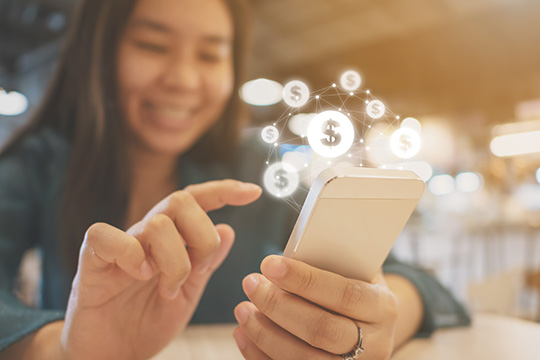Digital Banking
Open 24/7, digital banking is loaded with features. Manage your accounts from your phone, tablet, or laptop anytime, anywhere. You’re in control.
-
Deposit Checks: Use Digital Banking on your tablet or phone to deposit checks anytime.1
-
Digital Wallets: Paying with a digital wallet is the easiest way to shop and keep your financial information private. Use your Texell credit and debit cards with Samsung PayTM, Fitbit PayTM, Google PayTM, Apple Pay®, and Garmin PayTM.
-
Card Controls: Use Card Controls to freeze your card, order a new card, activate your card, and change your PIN, and update your debit card daily limit within Digital Banking.
-
BONUS Reward Points: View your BONUS Reward Points and redeem them for cash, gift cards, travel, event tickets, and so much more!
- Credit Score Check Up: Use our free tool to stay on top of your credit score and any changes that come along, as well as learn how to improve your score or save money with the best rates. Learn more about Credit Score.
Download the Texell Digital Banking app and bank your way on your schedule.
For help navigating Digital Banking, see some of our most Frequently Asked Questions below or visit our How to Videos page for tutorials.
How do I enroll in Digital Banking?
Watch the how-to video to enroll in Digital Banking or follow the simple steps. To learn how to redeem BONUS Reward Points, set card controls and alerts, increase daily limits, make transfers, and more, click here for more how-to videos.
- Download Texell’s mobile banking from the App Store or Google Play. If you are on a desktop computer or laptop, navigate to Texell.org and select ‘Login’ and then ‘Enroll in Digital Banking.’ The following steps are the same on a desktop computer, laptop, tablet, or mobile phone.
- Confirm your identity by entering your social security number or EIN if you are a business member. Enter your member number, email address, and phone number. This information must match what we have on file, or you cannot re-enroll without contacting us.
- Next, you will be prompted to set up an additional verification step to further protect your account. Enter either a landline or mobile phone number on your account to receive one-time codes when you login from an unrecognized device. Your options are to receive a text message or a phone call.
- Enter the verification code that was sent to via text message or phone call. When you correctly verify your account, you will receive a success message.
- Next, please agree to Digital Banking’s terms and conditions.
- Now you will create your username and password, create a four-digit passcode for your account, and be prompted to enable face ID if you are on a mobile device.
Frequently Asked Questions:
Watch this short video for step-by-step instructions.
The process will work on your desktop computer, tablet, or mobile phone.
1. Once you have logged in to Digital Banking, click on "Card Controls" from the left-hand navigation.
2. Tap on the card you wish to update.
3. Tap on "Update Card Limit"
4. Enter a new limit up to $5,000
5. Tap "Update Limit"
6. Your new limit is in place. Your daily purchase limit is effective for three calendar days.